How to Create a Stunning Backlight Effect with CSS

Jodie Doubleday

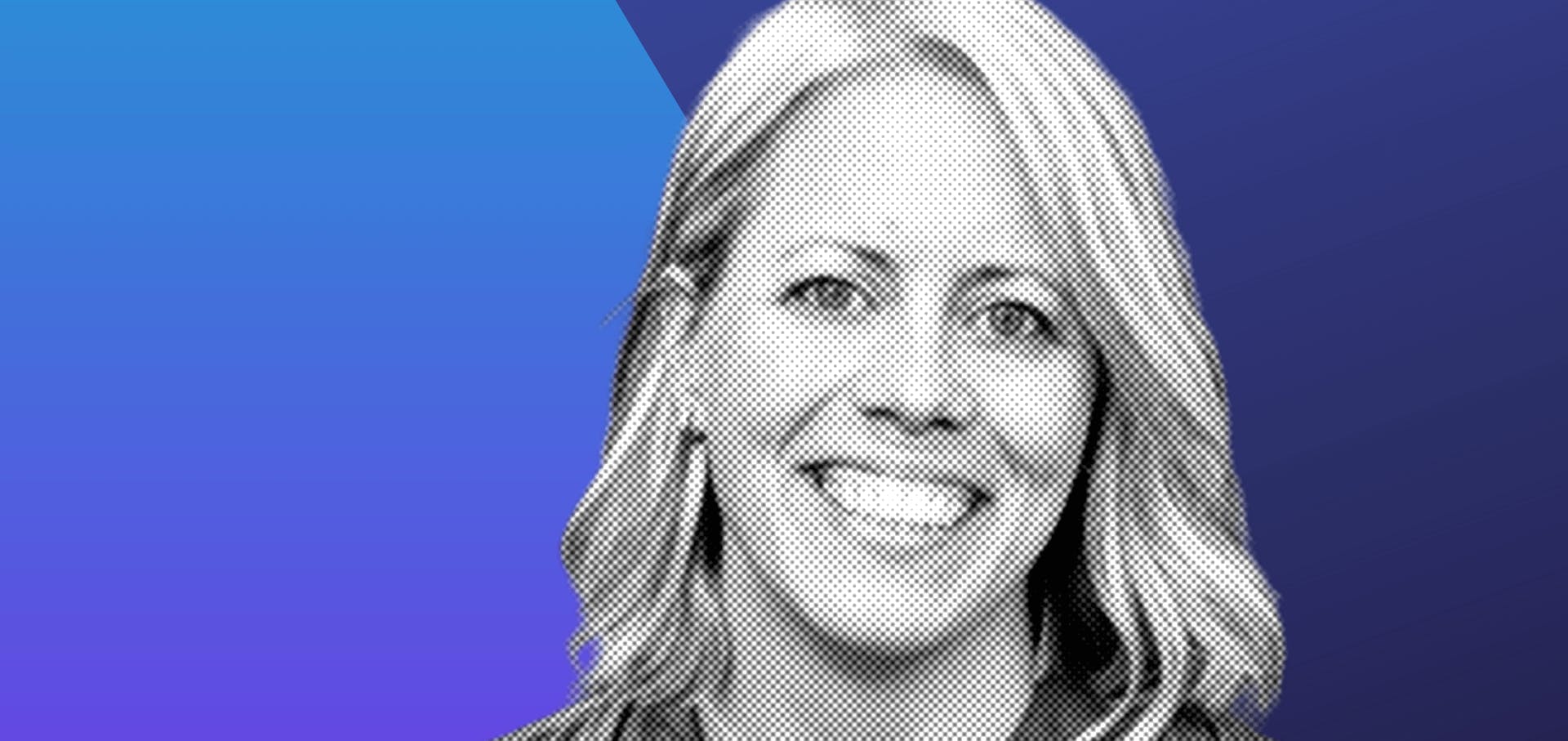
3 min read
We’ve recently been experimenting with the all-new Prismic API Explorer, and it’s a really useful way to query your content without having to set up a client or write code first.
Prismic does a lot of things really well compared to other CMSs. However, one feature it doesn’t provide out of the box is the ability to quickly see if uploaded media files (such as videos in the media library) are actually being used in any documents.
This issue came up for a client project this week when we needed to stop serving videos directly from Prismic and instead embed them via an oEmbed field from an external service (in this case, Vimeo). To do that, we first had to identify which documents were using the featured_video field.
Here’s a step-by-step walkthrough of how we used the Prismic API Explorer to run that query.

Inside the Explorer, you’ll see two main panels:
This is where the power comes in. Filters enable you to refine your query using operators such as "has", "not", "missing", "dateAfter", "numberInRange", or "geopointNear".
For our use case, we wanted to check if a specific field had content. Here’s how:
my.[documenttype].[fieldname]
my.story.featured_video
You can also add Ordering refinements, such as:
document.first_publication_date
to sort your results by when they were first published.
As soon as you apply filters, the Response panel on the right will update with results.
At the top-right of the Response panel, you can:
This makes it easy to confirm which documents contain data in the featured_video (or any other) field.
For a full breakdown of available query options, check the official Prismic documentation: Prismic Query Methods
If you’re managing a large Prismic repo, the API Explorer is a quick way to:
As with everything in life, things pan out better when you work together. So if you are looking for a website support, updating a Shopify Theme, a fresh out of the box site or support with your Digital Strategy, you've come to the right place. We pride ourselves on our flexibility and honesty.
Why not get in touch?